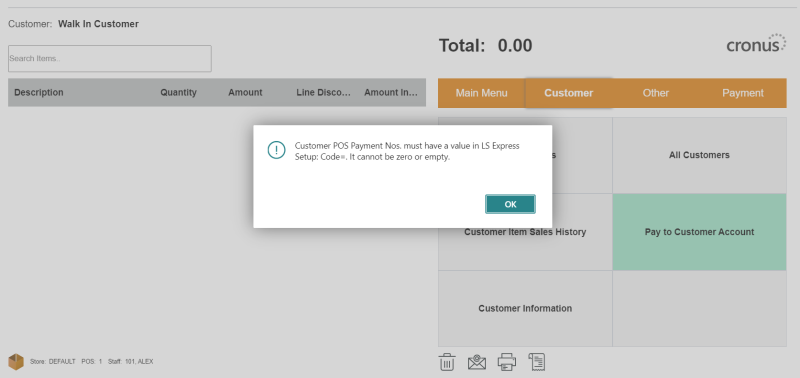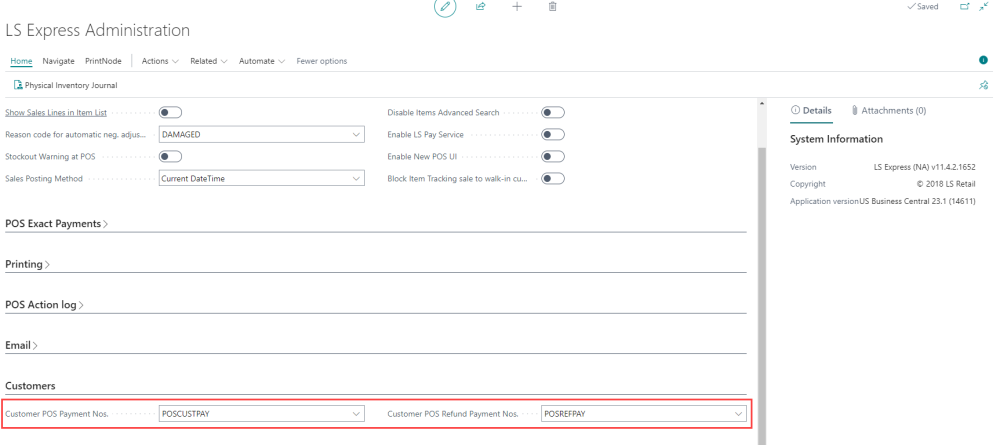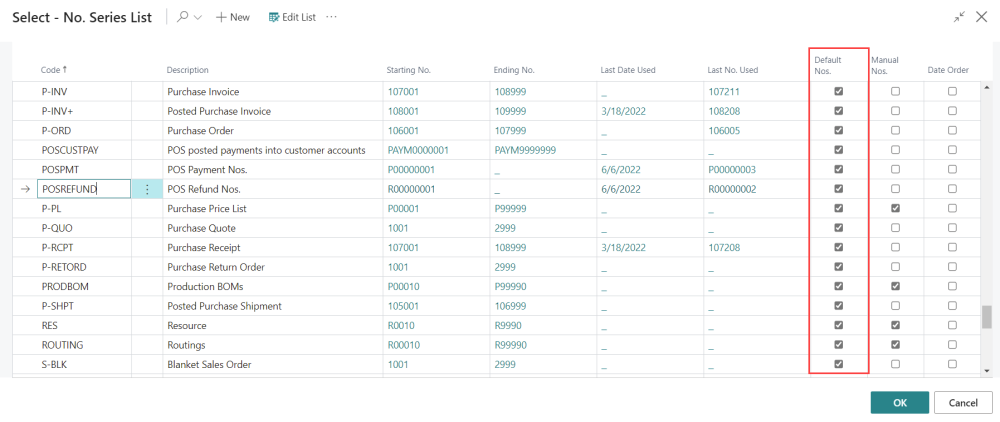Customer POS Payment and Refund Payment
How to: Enable Pay into a Customer's Account & Refund Payment
To enable the "Pay to Customers Account" and "Refund Payment" actions in LS Express POS, you need to set up number series for both Customer POS Payment and Customer POS Refund Payment. Here's how you can do it:
-
Open the LS Express Administration page.
-
In the Customers fast tab, find the fields labeled Customer POS Payment Nos. and Customer POS Refund Payment Nos.. Note that if these fields are blank, you would not be able to complete the Pay to Customers Account and Refund Payment processes in the POS.
-
To enable these actions, you need to enter the code for number series in both fields. The code determines the number series used to assign document numbers to customer payments and refund payments posted at the POS.
How to: Create a Number Series
-
To create a new number series, click on the New button.
-
In the Number Series window, specify the details for the number series:
-
Enter a Code for the number series (e.g., POSCUSTPAY for customer payments, POSREFUND for refund payments).
-
Optionally, you can enter a Description for the number series.
-
In the Starting No. field, enter the starting number for the number series (e.g., R00000001).
-
You can leave the other fields as default.
-
-
Make sure not to untick the Default Nos. checkbox because this number series will be used to assign numbers automatically.
-
Click OK to save the number series.
-
Now, enter the code you created for the customer payment number series in the "Customer POS Payment Nos." field, and enter the code for the refund payment number series in the "Customer POS Refund Payment Nos." field.
Click here to see how to apply Pay to Customer's Account to use the functionality.